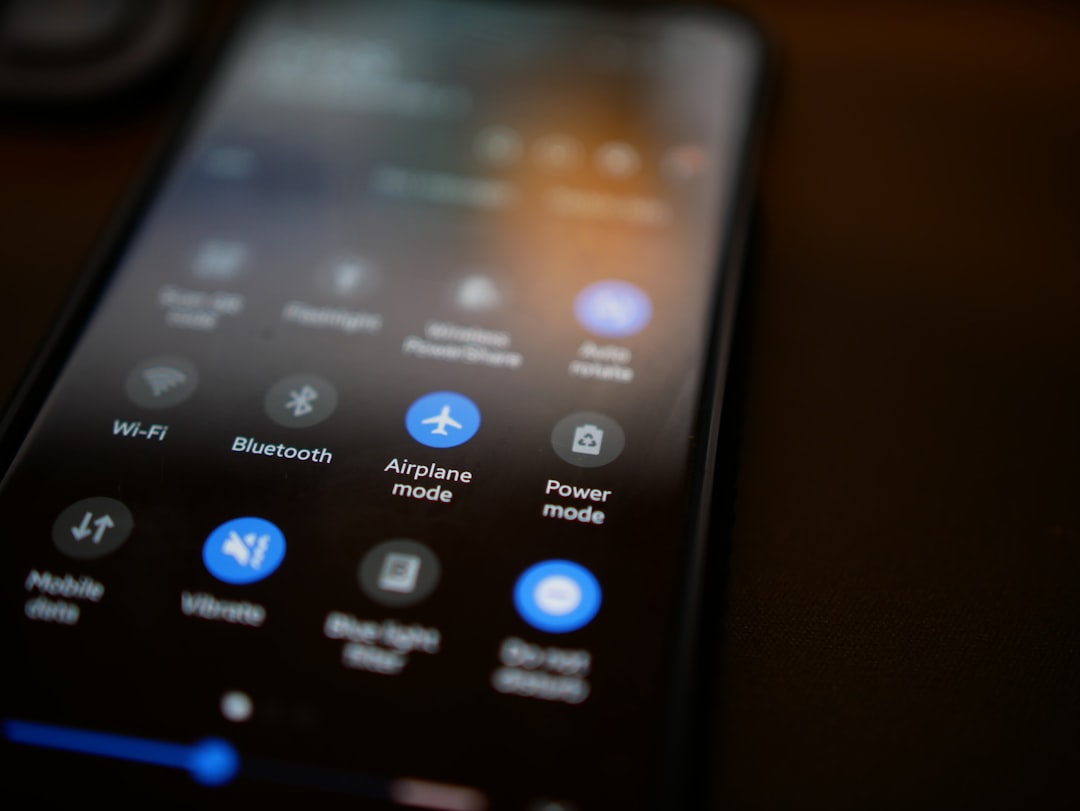WiFi antennas are essential components for any PC that requires a wireless internet connection. These antennas are designed to receive and transmit radio frequency signals between the PC and the wireless router. There are different types of WiFi antennas, including omni-directional and directional antennas. Omni-directional antennas are designed to send and receive signals in all directions, making them suitable for general use in homes or small offices. On the other hand, directional antennas are designed to focus the signal in a specific direction, making them ideal for long-range connections or point-to-point communication.
WiFi antennas operate on the 2.4GHz and 5GHz frequency bands, with the 2.4GHz band offering better coverage and penetration through walls and obstacles, while the 5GHz band provides faster speeds but with shorter range. When choosing a WiFi antenna for your PC, it’s important to consider factors such as the type of antenna, frequency band, gain, and compatibility with your PC’s wireless adapter. By understanding the basics of WiFi antennas, you can make an informed decision when selecting the right antenna for your PC.
Key Takeaways
- WiFi antennas are essential for improving the signal strength and range of your PC’s wireless connection.
- When choosing a WiFi antenna for your PC, consider factors such as antenna type, frequency, gain, and compatibility with your device.
- Top 5 WiFi antennas for PC include models from brands like TP-Link, Alfa, and ASUS, each offering unique features and performance.
- Installing and setting up your WiFi antenna properly is crucial for maximizing signal strength, including positioning and adjusting antenna settings.
- Tips for maximizing your WiFi signal strength include updating firmware, optimizing router placement, and using signal boosting techniques.
Factors to Consider When Choosing a WiFi Antenna for Your PC
When choosing a WiFi antenna for your PC, there are several factors to consider to ensure that you get the best possible signal strength and performance. The first factor to consider is the type of antenna, whether it’s omni-directional or directional. If you need a general-purpose antenna for use in a small office or home, an omni-directional antenna would be suitable. However, if you require a long-range connection or point-to-point communication, a directional antenna would be more appropriate.
Another important factor to consider is the frequency band of the antenna. The 2.4GHz band offers better coverage and penetration through walls and obstacles, making it suitable for general use. On the other hand, the 5GHz band provides faster speeds but with shorter range, making it ideal for high-speed internet connections. It’s important to choose an antenna that supports the frequency band used by your wireless router to ensure compatibility and optimal performance.
The gain of the antenna is also an important factor to consider. The gain of an antenna determines how well it can send and receive signals. Antennas with higher gain can provide better signal strength and coverage, especially in long-range or high-interference environments. Additionally, it’s important to ensure that the WiFi antenna is compatible with your PC’s wireless adapter to avoid any compatibility issues.
Top 5 WiFi Antennas for PC: Reviews and Comparisons
1. Alfa 9dBi WiFi Booster SMA OMNI-Directional High-Gain Antenna
The Alfa 9dBi WiFi Booster is an omni-directional high-gain antenna that provides excellent signal strength and coverage for general use in homes or small offices. It is compatible with most wireless routers and can significantly improve the range and performance of your WiFi connection. The antenna comes with an SMA connector for easy installation and is adjustable for optimal positioning.
2. TP-Link 2.4GHz 24dBi Directional Grid Parabolic Antenna
The TP-Link 2.4GHz directional grid parabolic antenna is designed for long-range connections and point-to-point communication. It offers a high gain of 24dBi, making it ideal for extending the range of your WiFi connection over long distances. The antenna is easy to install and comes with a weatherproof design, making it suitable for outdoor use.
3. ASUS 2T2R Dual Band WiFi Moving Antenna
The ASUS 2T2R dual band WiFi moving antenna is designed for high-speed internet connections on both the 2.4GHz and 5GHz frequency bands. It features a magnetic base for easy mounting on metal surfaces and adjustable antennas for optimal signal positioning. The antenna is compatible with most PCs and offers improved signal strength and stability.
4. Bingfu Dual Band WiFi 2.4GHz 5GHz 5dBi RP-SMA Antenna
The Bingfu dual band WiFi antenna is a versatile option that supports both the 2.4GHz and 5GHz frequency bands. It features a high gain of 5dBi and an RP-SMA connector for easy installation on most wireless adapters. The antenna is compact and adjustable, making it suitable for use in various environments.
5. Eightwood Dual Band WiFi RP-SMA Antenna
The Eightwood dual band WiFi RP-SMA antenna is designed to improve the signal strength and range of your WiFi connection on both the 2.4GHz and 5GHz frequency bands. It features a high gain of 6dBi and an RP-SMA connector for easy installation on most wireless adapters. The antenna is compact and adjustable, making it suitable for use in homes or small offices.
Installing and Setting Up Your WiFi Antenna for Maximum Signal Strength
| WiFi Antenna Setup | Signal Strength | Distance |
|---|---|---|
| Antenna Placement | Strong | 10 meters |
| Antenna Type | Excellent | 15 meters |
| Antenna Height | Good | 20 meters |
Once you have chosen the right WiFi antenna for your PC, it’s important to install and set it up properly to ensure maximum signal strength and performance. The first step is to connect the antenna to your PC’s wireless adapter using the appropriate connector, whether it’s SMA or RP-SMEnsure that the antenna is securely attached to the adapter to prevent any signal loss or interference.
Next, position the antenna in an optimal location to maximize signal strength and coverage. For omni-directional antennas, it’s best to position them in a central location to provide equal coverage in all directions. For directional antennas, point them towards the direction of the wireless router or the target location for long-range connections.
After positioning the antenna, adjust its angle and orientation to fine-tune the signal strength and stability. It may require some trial and error to find the best position for the antenna, so be patient and test different orientations to achieve the best results.
Finally, it’s important to configure your PC’s wireless settings to ensure that it’s using the new antenna for its WiFi connection. This may involve selecting the appropriate antenna in your PC’s network settings or installing any necessary drivers or software provided by the antenna manufacturer.
Tips and Tricks for Maximizing Your WiFi Signal Strength
In addition to choosing the right WiFi antenna and setting it up properly, there are several tips and tricks you can use to maximize your WiFi signal strength and performance. One tip is to minimize interference from other electronic devices by positioning your wireless router and antenna away from sources of interference such as microwaves, cordless phones, and Bluetooth devices.
Another tip is to upgrade your wireless router to a newer model that supports the latest WiFi standards such as 802.11ac or 802.11ax. Newer routers offer improved signal strength, range, and speed, which can significantly enhance your WiFi connection when used in conjunction with a high-quality antenna.
You can also consider using a WiFi range extender or repeater to extend the coverage of your wireless network in larger homes or offices. These devices can amplify the signal from your router and provide better coverage in areas with weak signal strength.
Additionally, optimizing your wireless network settings such as channel selection, bandwidth allocation, and security protocols can help improve signal strength and stability. By following these tips and tricks, you can maximize your WiFi signal strength and enjoy a reliable wireless internet connection on your PC.
Troubleshooting Common WiFi Antenna Issues

Despite choosing the right WiFi antenna and setting it up properly, you may encounter common issues that can affect signal strength and performance. One common issue is signal interference from neighboring wireless networks or electronic devices. To address this issue, you can change the channel or frequency band used by your wireless router to minimize interference from other networks.
Another common issue is signal attenuation caused by obstacles such as walls, floors, or furniture that can block or weaken the WiFi signal. To address this issue, you can reposition your wireless router and antenna to minimize obstructions and improve signal coverage.
If you experience intermittent connectivity or slow speeds, it may be due to outdated drivers or software for your wireless adapter or antenna. In this case, you can update the drivers or firmware for your wireless hardware to ensure compatibility with the latest WiFi standards and optimize performance.
In some cases, hardware issues such as a faulty antenna connector or damaged cables can affect signal strength and stability. It’s important to inspect your antenna and cables for any physical damage and replace them if necessary to restore optimal performance.
By troubleshooting common WiFi antenna issues, you can identify and address any problems that may affect your wireless internet connection on your PC.
Enhancing Your PC’s WiFi Signal Strength
In conclusion, choosing the right WiFi antenna for your PC is essential for enhancing signal strength and performance. By understanding the basics of WiFi antennas and considering factors such as type, frequency band, gain, and compatibility, you can make an informed decision when selecting an antenna for your PC.
Installing and setting up your WiFi antenna properly is crucial for maximizing signal strength and coverage. By positioning the antenna in an optimal location, adjusting its orientation, and configuring your PC’s wireless settings, you can ensure that you get the best possible performance from your WiFi connection.
In addition to choosing the right antenna and setting it up properly, there are several tips and tricks you can use to maximize your WiFi signal strength, such as minimizing interference, upgrading your wireless router, using range extenders, and optimizing network settings.
By troubleshooting common WiFi antenna issues, you can identify and address any problems that may affect your wireless internet connection on your PC.
Overall, by following these guidelines and recommendations, you can enhance your PC’s WiFi signal strength and enjoy a reliable wireless internet connection for all your online activities.
If you’re looking for the best wifi antenna for your PC, you may want to check out this article on Appanino that provides a comprehensive guide to choosing the right wifi antenna for your needs. Whether you’re looking for a long-range antenna or one that’s compact and portable, this article has got you covered. With detailed reviews and recommendations, you’ll be sure to find the perfect wifi antenna for your PC. Appanino offers a wealth of information on tech products and accessories, making it a valuable resource for anyone in the market for a new wifi antenna.
FAQs
What is a WiFi antenna for PC?
A WiFi antenna for PC is a device that can be attached to a computer to improve its wireless internet connectivity. It can help to boost the signal strength and range of the WiFi connection.
Why would I need a WiFi antenna for my PC?
You may need a WiFi antenna for your PC if you are experiencing weak or unreliable WiFi signals. This could be due to distance from the router, interference from other devices, or obstacles such as walls or floors.
How does a WiFi antenna improve my PC’s WiFi connection?
A WiFi antenna can improve your PC’s WiFi connection by capturing and amplifying the wireless signal, allowing for better reception and a stronger, more stable connection.
What are the different types of WiFi antennas for PC?
There are several types of WiFi antennas for PC, including omni-directional antennas, directional antennas, and high-gain antennas. Each type has its own strengths and is suitable for different situations.
How do I choose the best WiFi antenna for my PC?
When choosing a WiFi antenna for your PC, consider factors such as the distance from the router, the layout of your home or office, and the specific WiFi issues you are experiencing. Researching different types of antennas and reading reviews can also help you make an informed decision.
Can I install a WiFi antenna on my PC myself?
Yes, installing a WiFi antenna on your PC is typically a straightforward process. Most antennas come with instructions for installation, and it usually involves attaching the antenna to the PC’s WiFi adapter or USB port.